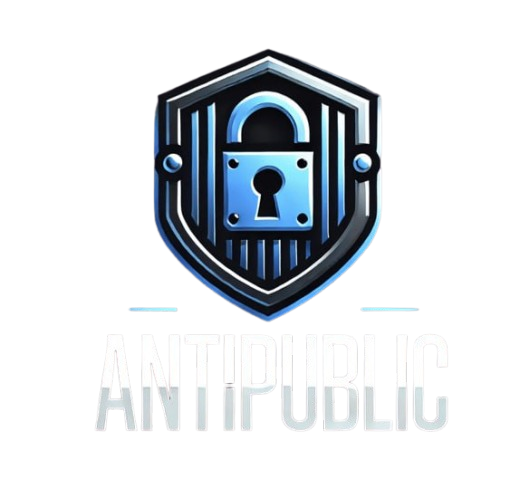How Can We Help You?
Account Registration
Follow these steps to create an account on AntiPublic:
2. Start Registration
Click on Sign Up to begin the registration process.
3. Fill in Your Information
- Name: Enter your desired username.
- Email: Provide a valid email address.
- Password: Create a password with a minimum of 8 characters, including letters, numbers, and symbols.
- Repeat Password: Re-enter your password for confirmation.
4. Complete CAPTCHA Verification
Solve the CAPTCHA to verify you are not a robot.
5. Agree to Terms
Tick the checkbox for I Agree & Terms and Conditions to accept the platform's terms of use.
6. Finalize Registration
- Click Sign Up to complete the process.
- Once registered, you can log in and explore the platform’s features.
Account Login
Follow these steps to log in to your AntiPublic account:
2. Open the Login Page
Click on the Login button located on the homepage.
3. Enter Your Credentials
Email: Input the email address you used during registration.
Password: Enter your registered password.
Password: Enter your registered password.
4.Complete CAPTCHA Verification
Solve the CAPTCHA to verify you are not a robot.
5.Complete Login
Click Login to access your account.
If you encounter any issues, ensure your email and password are entered correctly or use the "Forgot Password?" feature to reset your credentials.
If you encounter any issues, ensure your email and password are entered correctly or use the "Forgot Password?" feature to reset your credentials.
Forgot Password
If you've forgotten your password, follow these steps to reset it:
2. Access the Password Recovery Page
Click on Forgot Password? on the login page.
3. Provide Your Email
Enter the email address associated with your account.
4. Verify CAPTCHA
Complete the CAPTCHA by clicking I'm not a robot.
5. Submit the Request
Click Submit to proceed.
6. Check Your Email
The system will send a password recovery email to your registered email address. Follow the instructions in the email to reset your password and regain access to your account.
Antipublic Search
Follow these steps to perform a search data on the AntiPublic platform:
2. Log In to Your Account
Use your registered email and password to log in.
3. Check Your Credit Balance
- Ensure you have enough credits to perform a search.
- If you need more credits, purchase them first. Click here for the credit purchase guide.
4. Enter Your Search Keywords
- Input the keywords you want to search for, such as usernames, passwords, or other related keywords.
- Tip: The more specific your keywords, the faster the search process and the more accurate the results.
5. Initiate the Search
Click Search to start looking for data.
6. View Results
How to Pay with Crypto on Antipublic.net
Follow these simple steps to complete your credit purchase using cryptocurrency.
Watch the video tutorial here:
How to Purchase Credit on antipublic.net – Step-by-Step Guide
2. Select a Credit Package
- Go to the "Product" section
- Choose the amount of credit you want to purchase
- Click “Buy Now”, then “Confirm” to continue to the payment step.
3. Choose a Cryptocurrency
Select your preferred cryptocurrency (e.g., USDT, BTC, ETH)
The system will provide:
- The exact amount to transfer
- The wallet address
- A QR code for convenience.
4. Make the Payment
- Use your crypto wallet (Binance, Trust Wallet, MetaMask, etc.)
- Transfer the exact amount to the wallet address shown
- Make sure you use the correct blockchain network (e.g., TRC20, ERC20) and amount
- Tip: For the best experience, we recommend making your payment directly through the website.
5. Confirmation
Your credits will be added automatically within 1–5 minutes after payment is confirmed
Check your balance under “My Profile” → “Overview”
6. Need Help?
Submit a support ticket in the “Help” section
Or chat directly with an Admin on the website.
After completing the payment, a coupon will be sent to the email address you provided. Open the email and copy the coupon code. On the Antipublic Home page, go to Your Account and select My Profile
Navigate to the Coupons section. Enter the coupon code and click Apply.
If the coupon is valid, your credit balance will be updated and visible in the Overview section.
Please contact us if there is any error or any questions: Email contac.
Navigate to the Coupons section. Enter the coupon code and click Apply.
If the coupon is valid, your credit balance will be updated and visible in the Overview section.
Please contact us if there is any error or any questions: Email contac.